How to Download Your Photos from Dropbox 📸
- LTHP

- Jul 13
- 1 min read
Whether you’re on your computer, Android phone, or iPhone — here’s how to easily download your images from your Dropbox gallery.
💻 On Computer (Windows or Mac)

Open the Dropbox link I sent you (via email).
You’ll see a gallery/grid of your photos or folders.
To download everything:
Click Download at the top of the page.
It will bundle the files into a ZIP file and start the download.
To download a specific image:
Hover over the image and then select Download.
💡 Note: Once downloaded, you might need to unzip the folder by double-clicking it.
📱 On iPhone or Android
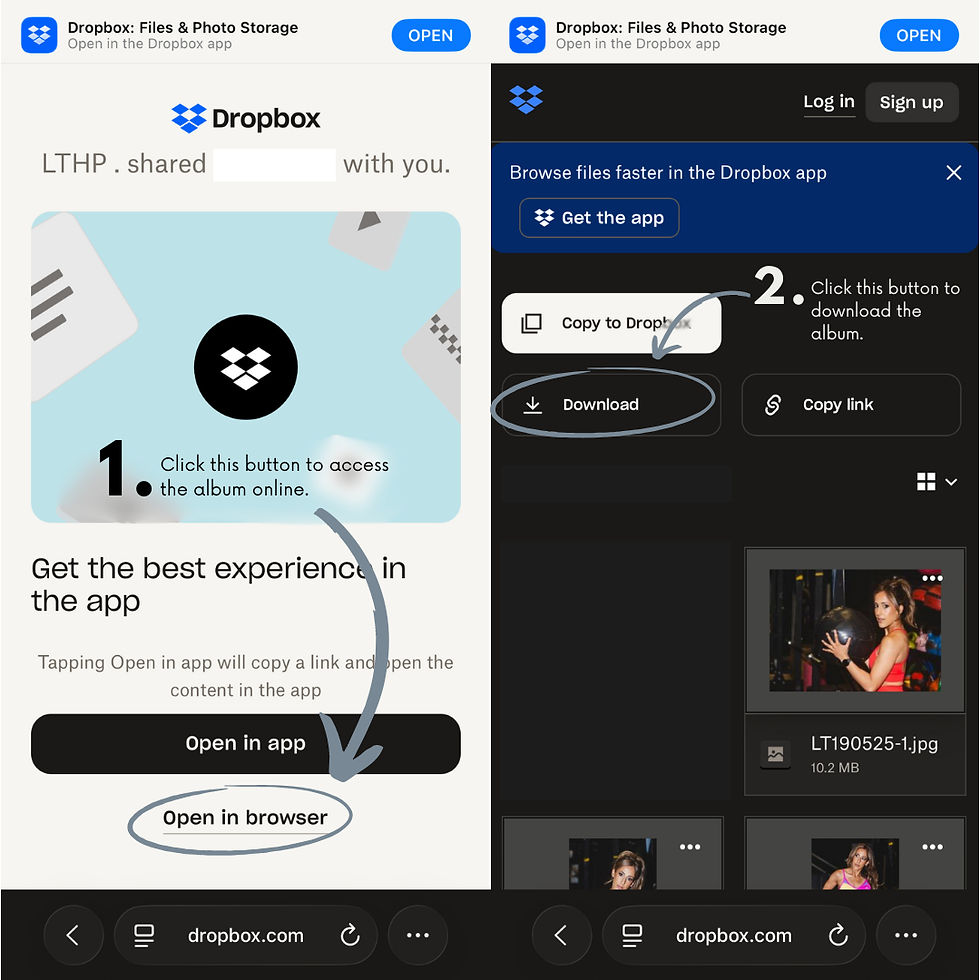
Open the Dropbox link (in browser or Dropbox app).
Tap the photo or folder to view.
Tap the three dots (…) in the top right corner.
Choose Export > Save Image (for single photos), or Save to Files (for folders or ZIPs).
If it’s a ZIP file, use the Files app to unzip and view your images.







Amazing help